Security: our tools to protect you
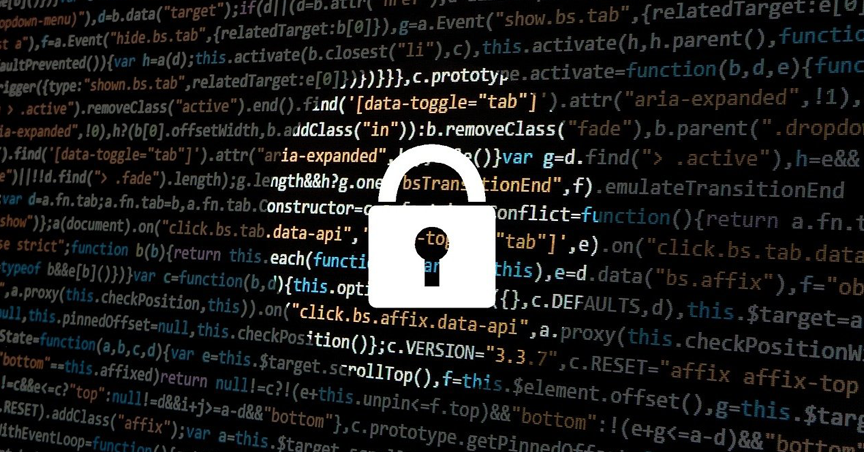
Our services are protected by the implementation of tools deployed at several levels:
- Networks: anti-DDoS & firewall
- Applications: web application firewall (WAF), anti-ransomware, anti-virus, anti-spam
- Systems: virtualization, isolation and access management
The exchange of information between these tools is automated and the reactivity to potential attacks is rapid.
However, one of the major security risks often comes from the end user, the management of their passwords and their access methods.
We present to you different tools that will help you protect yourself.
Strengthen your passwords
Whether it is for accessing your email address, your website or your FTP accounts, it is essential to use complex passwords based on random characters. However, how to remember it? The solution is simple: use KeePass. This tool will not only allow you to generate complex passwords, but also to save them securely so that you can find them when you need them.

KeePass is available on all platforms:
(official) - Windows
MacOsX & Linux
Android
iPhone / iPad
Use Google Authenticator to log into Plesk
Using a multi-factor authentication system such as Google Authenticator helps secure your access to Plesk. In addition to your password, you will be asked for a temporary code when you access Plesk, similar to an E-Banking service. This code will be accessible via your phone and / or tablet (iPhone, iPad, Android).
To activate this protection, have a mobile device (iPhone, iPad, Android) and install Google Authenticator:
Android
iPhone / iPad
Next, log into Plesk, and click on the “Google Authenticator” link located under the left section titled “Links to other services”.
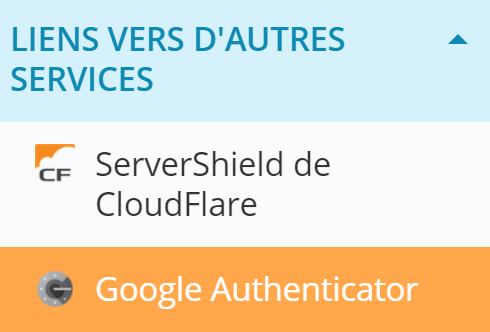
Once the page dedicated to Google Authenticator has been loaded, finally check the “Enable Multi-factor Authentication” box and scan the pictogram with your mobile device, via the Google Authenticator application.
A unique and temporary code is now visible on your mobile device, enter it in the "Code verification" field and click "OK".
At the next login attempt, in addition to your password, you will be asked for a temporary code from your mobile device. On your mobile device, simply launch Google Authenticator to retrieve this code.
Install a free SSL certificate on your website
In order to allow your visitors to authenticate your website and improve your SEO, install a free SSL certificate on your website via Plesk.