Get the most out of our messaging solution
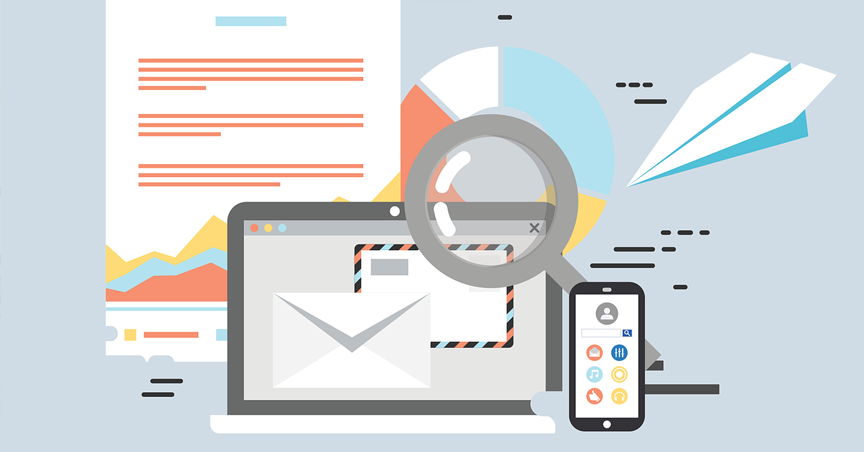
Whether you use your messaging system in MS Outlook or on your mobile, for your professional or private messages, or whether you wish to take advantage of the solutions offered by our hosting service to manage distribution lists, we invite you to follow this guide in order to to make the most of the services provided by Oxegena.
Secure your connection
When sending and receiving your emails, many technical messages are exchanged with our email servers. We recommend that you secure these connections using the SSL encrypted connection option of your email client.
Default settings for all email clients:
- Automatique:
Most email clients will be able to configure themselves automatically.
Simply enter your email address and choose automatic configuration. - Manual:
- IMAP (incoming mail, recommended) :
server : w4.cloudox.ch
unsecured port: 143
SSL secure port: 993 - POP3 (incoming mail) :
server : w4.cloudox.ch
unsecured port: 110
SSL secure port: 995 - SMTP (outgoing mail) :
server : w4.cloudox.ch
unsecured port: 587
SSL secure port: 465
mandatory authentication
- IMAP (incoming mail, recommended) :
Store, share and organize your emails on our servers
By connecting to our mail server via IMAP, you can easily synchronize the management of all your emails from several terminals (webmail, PC, laptop, iPad, iPhone, smartphone or tablet).
IMAP offers you in particular the possibility of:
- Store all of your emails centrally on our servers: save disk space and access all of your emails anytime, anywhere. Your emails will be retrieved from your various terminals, but will remain stored on our server.
- Create folders and sub-folders to organize your emails: organize your inbox by themes in order to be more efficient in processing your email. The files created will be visible on all terminals operating our mail server.
- Automatically synchronize your messages and files on all terminals connecting to our mail server.
- Manage your spam through the system Spam folder: Whenever you receive a SPAM email, move it to the Spam folder so that it is automatically detected as spam in the future.
In order to switch from a POP3 connection to IMAP, all you have to do is re-create your email account in your client (Outlook, Android, iPhone, etc.) following the settings recommended in section 1 for the incoming IMAP mail server. .